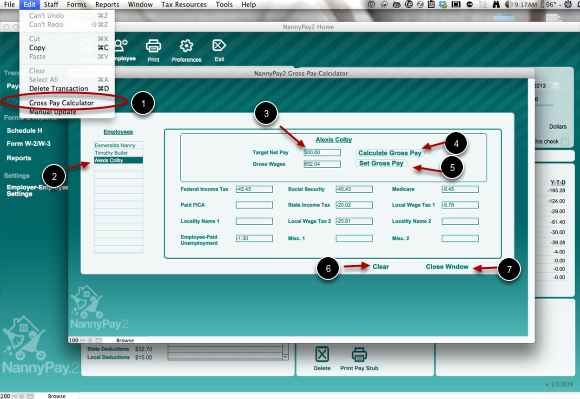The NannyPay2 Gross Pay Calculator
Calculating Your Employee's Gross Pay from a Desired Net Pay Amount
If you know how much your employee wants to clear (or net) each pay period, and you want to determine the amount of gross pay you need to pay, use the NannyPay2 Gross Pay Calculator and follow these steps:
1. Launch the "Gross Pay Calculator": To view the Manual Update utility screen, select "Manual Update" under the "Edit" menu.
2. Select your employee: From the employee list, select the employee for whom you wish to calculate their gross pay. If the employee does not appear on the list, you must add the employee to the NannyPay2 database.
3. Fill in the "Target Net Pay": With your keyboard, enter the amount you want your employee to net after subtracting all her deductions from gross pay.
4. Click "Calculate Gross Pay": To calculate the gross pay, click the "Calculate Gross Pay" button. You will also the withholding amounts displayed in the calculator.
5. Click "Set Gross Pay": To set your employee's gross pay, click the "Set Gross Pay" button and NannyPay2 will automatically set the employee's salary amount. If you are paying your household employee an hourly wage, you must convert the gross pay result to an hourly amount by dividing it by the number of hours you expect your employee to work per pay period. Manually enter that amount as the hourly wage in the hourly wage box of the payment options.
6. Clear: You can clear all the entries you made in step 3 with a single click of the "Clear" button.
7. Close: To close the Gross Pay Calculator, click the "Close Window" button.
Note: Any changes you make to the selected employee's payroll tax settings will result in changes to the gross pay calculation. For example, if you increase the number of your employee's federal withholding allowances, the amount of federal withholding may decline. Therefore, you would have recalculate that employee's gross pay to obtain the desired net pay.