Adding New Employees
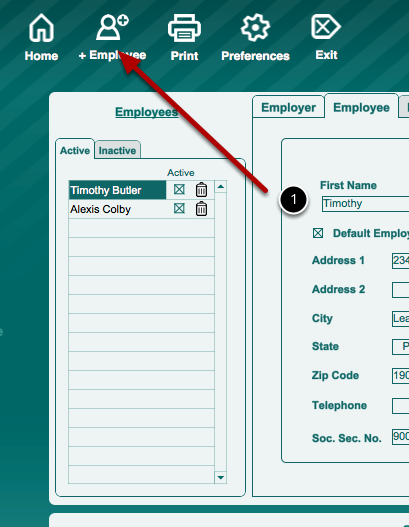
1. To add an employee, click on the "Add Employee" icon on the horizontal menu bar at the top of the main application window. When adding new employees, it is very useful to have each employee's federal and state Form W-4 to serve as a reference for filling out tax settings.
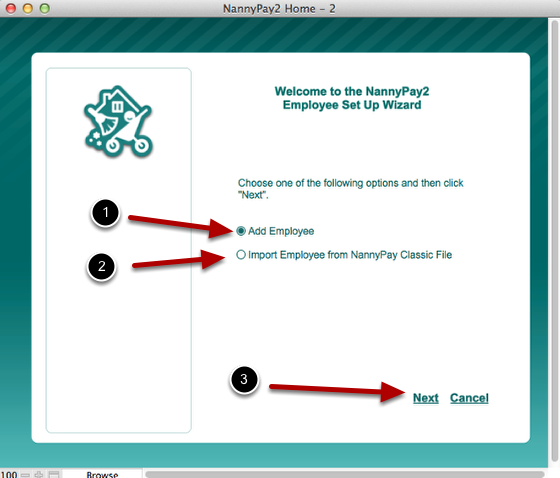
2. After clicking "Add Employee," the employee setup wizard will appear. You will be presented with two options: (1) you can add an employee or (2) import an employee settings from a NannyPay classic file. After choosing an option click, the "Next" button (3) and proceed through the wizard filling in the appropriate settings in each screen. When you reach the end of the wizard, you may click "Finish" or proceed to add another employee.