Setting Up NannyPay2 Employee Information and Tax Settings
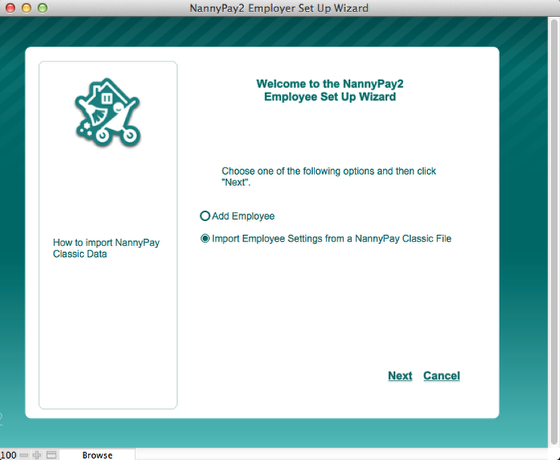
NannyPay2 requires you to setup at least one employee. If you have used the classic version of NannyPay, you may import employee information and tax settings by choosing the "import" option on the first page of the Employee Set Up Wizard.
As you move forward in the wizard, enter the information according to the detailed instructions and information on each page. Click the "Next" button to move forward and click the "Back" button to move back. You may also exit the wizard at any time by clicking "Cancel." If you exit the Employee Set Up Wizard before completing the set up for at least one employee, the next time you run NannyPay2, you will be presented with the wizard again. When you arrive at the last page of the wizard, if you wish to add additional employees, check the "Add Another Employee" check box and click the "Next" button. You will then be presented with the first page of the Employee Set Up Wizard to begin the set up process again.
When you're done, click the "Finish" button and you will be taken directly to NannyPay2's main screen.