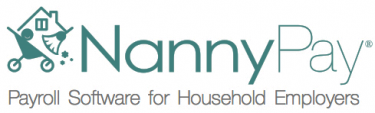Please search something!
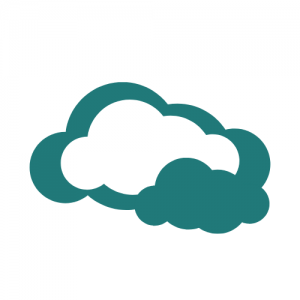
As of December 31, 2024, NannyPay Desktop will no longer be supported and users will be required to migrate to NannyPay Cloud. The first step of the migrations process is to request your account be ...

When I try to update my Windows installation of NannyPay2 Desktop, the installation fails and I receive an Error 5 Access Denied error, what do I do? Typically, this error occurs when the application ...
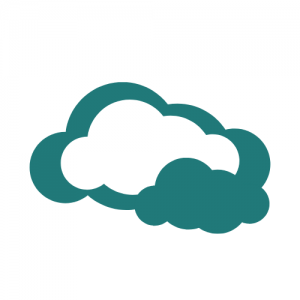
New to NannyPay? Below are two videos to help you get started.
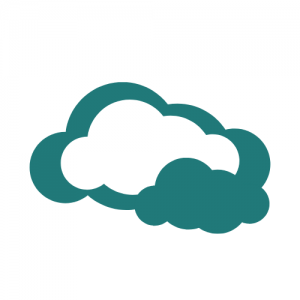
Both NannyPay applications generate comprehensive quarterly reports for complying with state reporting obligations. NannyPay does not generate any state tax forms. Most states require or permit an e ...
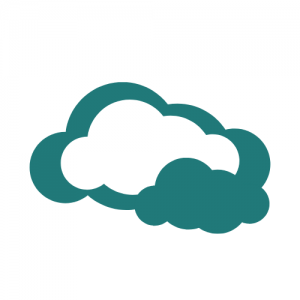
Step-by-step instructions for migrating NannyPay2 desktop payroll data to NannyPay Cloud:
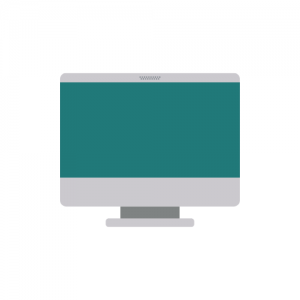
Click to Download the 2018 Desktop Brochure for NannyPay2.
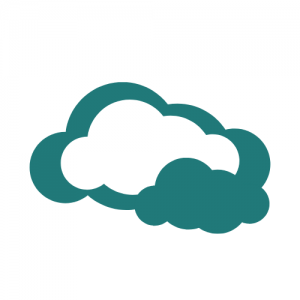
Here’s how to get started: 1. Make sure you are running the most recent version of NannyPay2 desktop (Build 1135 or later). Launch NannyPay2 and export a copy of your settings and transactions by se ...
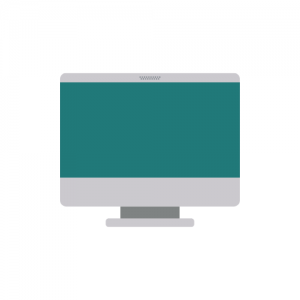
NannyPay2 updates are not available as separate downloads. To update your software, run NannyPay2 and click on “Check for Updates” under the “Help” menu (Windows) or “NannyPay2” menu (Macintosh) ...
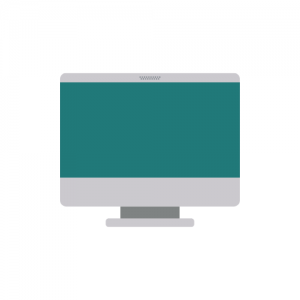
Delete employees from the Employee Settings Screen 1. To delete an employee, navigate to the Employee Settings screen by clicking on the "Employee Settings" button on the left-hand vertical menu bar. ...
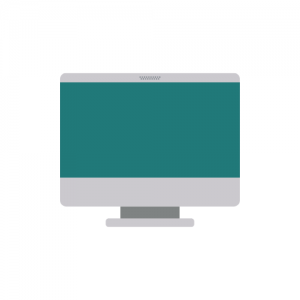
How do you add an employee? Use the "Add Employee" Setup Wizard to add new employees. When adding new employees, it is very useful to have each employee's federal and state Form W-4 to serve as a ...