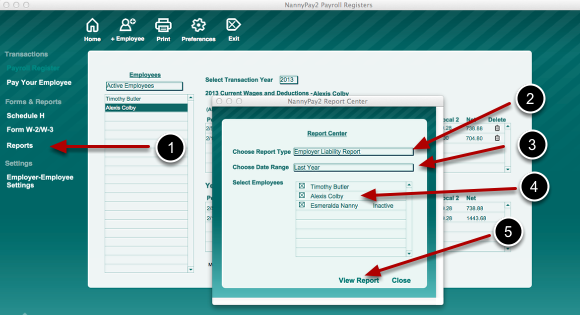Printing Payroll Reports
The NannyPay2 Report Center
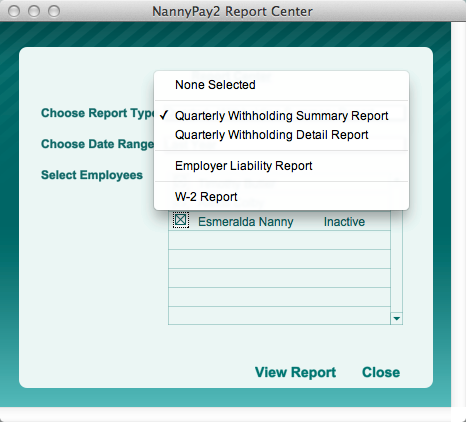
NannyPay2 offers four report formats:
1. Quarterly Withholding Summary Report: summary by quarter of all withholding amounts for each selected employee. This report is useful for gathering data for quarterly state filings.
2. Quarterly Withholding Detail Report: detail quarterly report of each payroll transaction for each selected employee. This report will show each transaction and when printed provides a hard copy of your payroll register.
3. Employer Liability Report: quarterly summary of employer liability for withholding and contribution amounts. For example, the Employer Liability Report will reflect the employer's liability for Social Security and Medicare taxes withheld on behalf of her employee as well as the employer's own liability. If an employer is paying her employee's share of Social Security and Medicare taxes, the report will automatically adjust to reflect the appropriate amounts.
4. Form W-2 Report: provides a report of amounts to be entered into each part of the federal form W-2 for the selected employee. The W-2 report is a useful reference for filing W-2's online.
Essentia Software will always entertain suggestions for additional types of reports and will update the software accordingly.
Printing Reports
1. After clicking on "Reports" on the left-hand vertical menu bar, you will be presented with the Report Center window
Select a Report
2. Select the type of report you want to run.
Select a Date Range
3. Select the date range you desire.
Select Employees
4. Select the employees to be included in the report. You can also select inactive employees to be included in the report.
View the Report
5. Click the "View Report" button. You will be presented with a print preview of your report.
Click "Print"
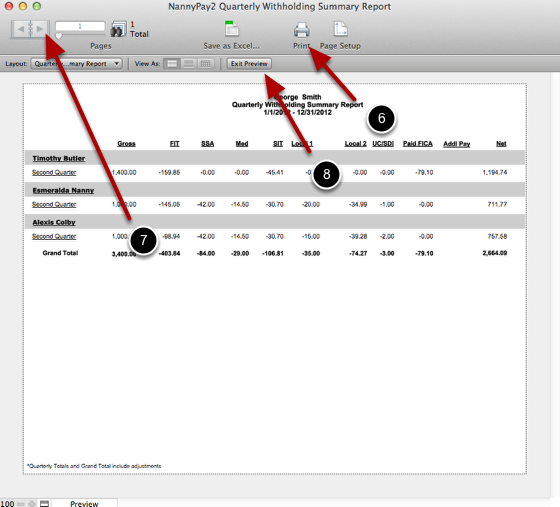
6. To print the report, click on the "Print" icon at the top of the preview window.
Move from Page to Page
7. If you have generated a multiple page report, you can move from page to page by clicking on the left and right arrows
Click "Exit Preview" to Close the Preview Window
8. Click the "Exit Preview" button to close the window.