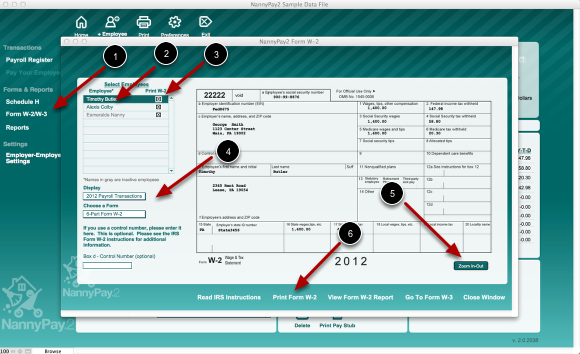Printing Federal Form W-2 and W-3
NannyPay2 Prints Plain-Paper IRS-approved Federal Form W-2 and W-3
NannyPay2 provides employers with the ability to print IRS-approved plain-paper federal form W-2s and W-3s. There is no need to purchase machine-readable blank forms for this purpose. It is important, however, to understand that the government will electronically scan your forms so when you print them they must conform to certain size specifications. Most important, the forms should accurately scale to your printer's printable area. Not all printers have the same printable area, for example, laser printers typically print closer to the edge of the paper than ink jet printers. If your W-2 or W-3 fails to print on a single sheet of paper and you have adjusted the print margins to the narrowest possible settings, you only have two options: (1) use a different printer; or (2) complete your W-2's manually or online at the Social Security Administration web site.
If your printer is capable of scaling the form W-2 or W-3 to the printer's printable area (“Shrink to printable area” setting in some printers) make sure that the final printed forms conform to these dimensions:
Form W-2
Top, left, and right margins: .5 inches
Top form: 4.17 inches high
Top form: 7.5 inches wide
Bottom form: 4.17 inches high
Bottom form: 7.5 inches wide
Distance between top and bottom form: 1.33 inches
Form W-3
Top, left, and right margins: .5 inches
Height of form not including signature line: 4.67 inches
Width of form: 7.5 inches wide
Printing Federal Form W-2
Follow these steps to print a federal form W-2
1. Click on "Form W-2/W-3" on the screen's left vertical menu to load the Form W-2 Screen, which contains a filled-out facsimile of a Form W-2 with a list of employees on the left. "Grayed-out' employees are those employees on the inactive employee list.
2. To review each employee's W-2 payroll data before printing, select an employee on the list and the form will populate with that employee's W-2 information.
3. Select the employees for whom you wish to print a W-2 by checking the appropriate "W-2" box.
4. Check the "Display" box and make sure that your are displaying payroll data from the correct year. In the above example, the employer is printing a 2012 W-2 so it is important that the "Display" box is set to "2012 Payroll Transactions." Also, select whether you wish to print an 8-part or a 6-part Form W-2.
5. For easier reading, you can zoom in and out of the form by clicking the "Zoom In-Out" button on the right lower corner of the screen.
6. Finally, click the "Print Form W-2" button. You will then be presented with a warning about the printer issues discussed above. Click "Continue" to Print "Copy A" of the form after which you will be prompted again as to whether you wish to print the remaining parts. The final print-out will contain all the necessary parts each employee plus instructions. If you have many employees, the print-out may be large.
Printing Federal Form W-3
Follow these steps to print a federal form W-3
Click on "Go to Form W-3" at the bottom of the W-2 scree. Similar to the Form W-2 screen, the Form W-3 screen contains a filled-out facsimile of a Form W-3 with a list of employees on the left. "Grayed-out' employees are those employees on the inactive employee list.
1. Form W-3 is a summary of all the W-2 payroll data. Each employee for which you printed a W-2 will appear on the employee list with his or her "Include in W-3" box checked.
2. To review how your Form W-3 changes according to which employees it includes, you can check or uncheck the "Include in W-3" box.
3. Before printing your Form W-3, fill in the appropriate boxes designated by step 3 in the above illustration. To learn more about these boxes, please review the IRS instructions by clicking "Read IRS Instructions."
4. For easier reading, you can zoom in and out of the form by clicking the "Zoom In-Out" button on the right lower corner of the screen.
5. Finally, click the "Print Form W-3" button. You will then be presented with a warning about the printer issues discussed above. Click "Continue" to Print your Form W-3.