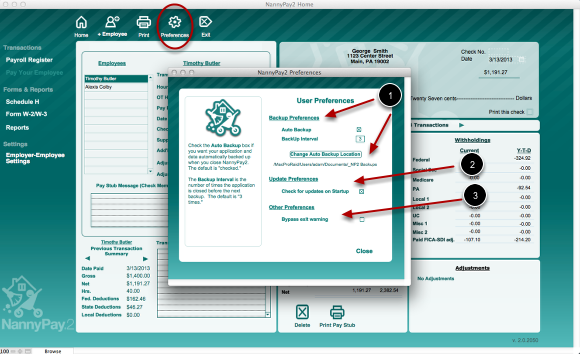NannyPay2 Application Settings
NannyPay2 User Preferences
The NannyPay2 User Preferences screens enables you to customize NannyPay2's backup, updating, and closing behavior. To view the Preferences screen click the "Preferences" icon on NannyPay2's Horizontal tool bar. The Preferences screen is divided into three sections:
1. Backup Preferences: By default NannyPay2, will back itself up every three times the application is closed. Although not recommended, you may disable the automatic backup by unchecking the "Auto Backup" check box. You may also increase or decrease the backup interval as desired by entering a number in the "Backup Interval" box. The first time NannyPay2 makes an automatic backup it will prompt you to choose a backup folder. Subsequent backups will use that choice as the default backup location. You may change the backup location at any time by clicking on the "Change Auto Backup Location" button.
2. Update Preferences: By default, NannyPay2 will check for software updates automatically when you launch the software. You must have an Internet connection for this work. You can disable this feature by unchecking the "Check for updates on Startup" check box. If you disable this function, you must manually select "Check For Updates" under the "NannyPay2" menu (Macintosh) or the "Help" menu (Windows) to update your software.
3. Other Preferences: You may disable the warning prompt that appears when you exit NannyPay2 by checking "Bypass exit warning."