Activating and Deactivating Employees
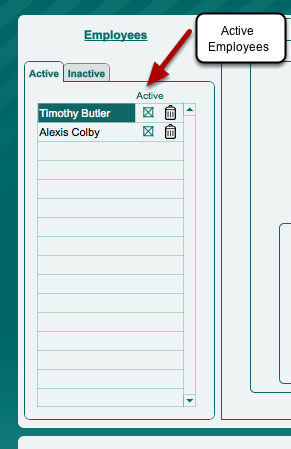
"Active" employees are those employees who are currently on your payroll. Navigate to the Employer-Employee Settings Screen where you will be able to identify your active employees on the "Active" employee list. Each active employee has the "Active" box checked. Select an active employee by clicking on his or her name.
"Inactive" employees are those employees who are no longer employed by you. When an employee leaves your employment, you will want to deactivate him or her by unchecking the "Active" box on the Active Employee list.* When you do so the employee's name will disappear and reappear on the "Inactive" employee list.
*You may still bel obligated to maintain all of your employee's payroll records, whether or not they are still on your payroll, so you do not want to delete an employee from NannyPay2. Doing so will permanently delete all of his or her records. Deletions cannot be undone.

"Inactive" employees appear on the Inactive Employee list. By selecting an inactive employee's name with your mouse, you can review his or her tax settings. You will not be able to create new payroll transactions for inactive employees; however, you can still run reports and print forms for inactive employees. To reactivate an employee, simply click on the "Activate" box and the employee's name will disappear from the list and reappear on the Active Employee list.