End of Year Bonus Time for your Nanny
Holiday time is approaching and you may be considering offering your nanny or other household employee a cash bonus. You have two options (aside from just giving her the cash), either cut your employee a separate bonus check or include it with their regular payroll. Here’s how to pay your bonus using NannyPay2 for each scenario.
Scenario 1: You want to give your employee a separate bonus check
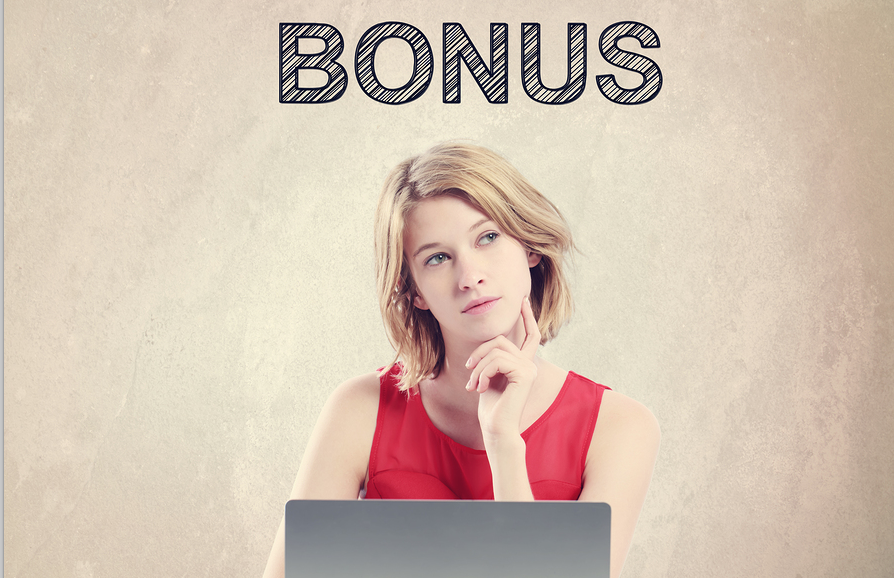 Step 1: Make sure you are using the the most recent version of NannyPay2. If you are unsure, click “Check for Updates” under the “NannyPay2” menu (Mac) or the “Help” menu (Windows).
Step 1: Make sure you are using the the most recent version of NannyPay2. If you are unsure, click “Check for Updates” under the “NannyPay2” menu (Mac) or the “Help” menu (Windows).
Step 2: Navigate to NannyPay2’s Home screen if you are not already there. In the “New Payroll Transaction” pane, select the “Bonus” in the “Transaction Type” drop-down box (it’s the first item in the pane). When you do that a pop-up box entitled “Advanced” appears. Enter the amount of the bonus into the “Supplement Payment” field and click “Done.”
Step 3: Go to the Employee Settings screen -> Additions-Deductions tab and disable any additions or deductions your have set for your employee unless, of course, you want them added or deducted from the bonus check.
Step 4: Go back to the Home screen, set the date of your bonus, and click the “Calculate” button.
Step 5: “Cut your employee her check and pay stub as you typically do for any payroll transaction.
Step 6: Re-enable your employee’s additions and deductions on the Employee Settings screen -> Additions-Deductions tab.
Scenario 2: You want to give your employee a bonus along with their regular pay check
Step 1: Make sure you are using the the most recent version of NannyPay2. If you are unsure, click “Check for Updates” under the “NannyPay2” menu (Mac) or the “Help” menu (Windows).
Step 2: Go to the Employee Settings screen -> Additions-Deductions tab and create a new “Addition” called “Bonus” and enter a positive amount equal to the bonus you wish to pay your employee.
Step 3: Go back to the Home screen, set the date of your payroll transaction, and click the “Calculate” button.
Step 4: Cut your employee her check and pay stub as you typically do for any payroll transaction.
Step 5: Disable your employee’s “Bonus” addition on the Employee Settings screen -> Additions-Deductions tab. If you want to save it for next holiday, you don’t need to delete it, just disable it.
Additional Tip
A separate bonus check is referred to as a “Supplemental” payment. NannyPay2 calculates federal and state withholding at the supplemental rates, which may be higher than the regular rates. It may be more advantageous, therefore, to include your employee’s bonus as part of her regular payroll check where the bonus amount will be taxed the same as her regular payroll.
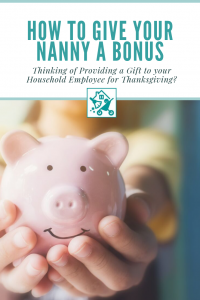
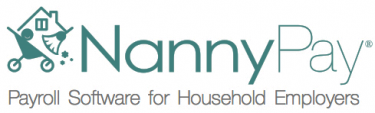

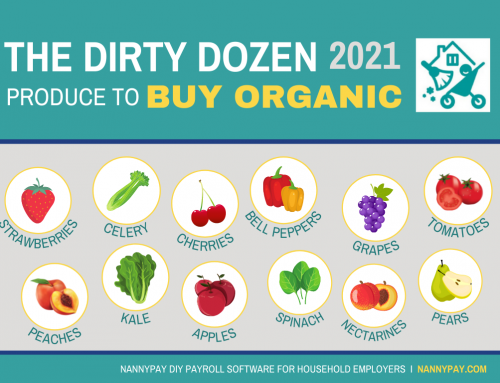



Leave A Comment
You must be logged in to post a comment.