Updating NannyPay2 Software
Initiating the Update Process
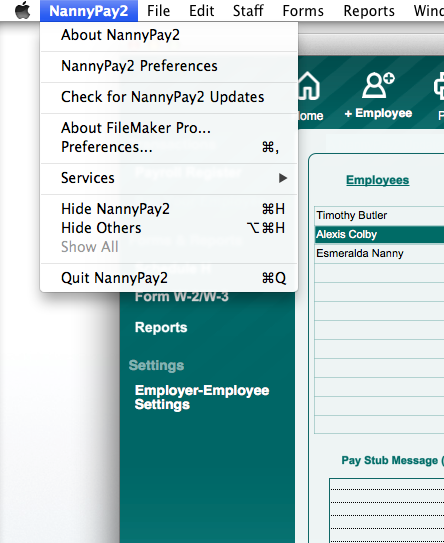
Click on the NannyPay2 (Macintosh) or Help (Windows) menu and select "Check for NannyPay2 Updates."
Check to Determine the Availability of Updates and Review Version History
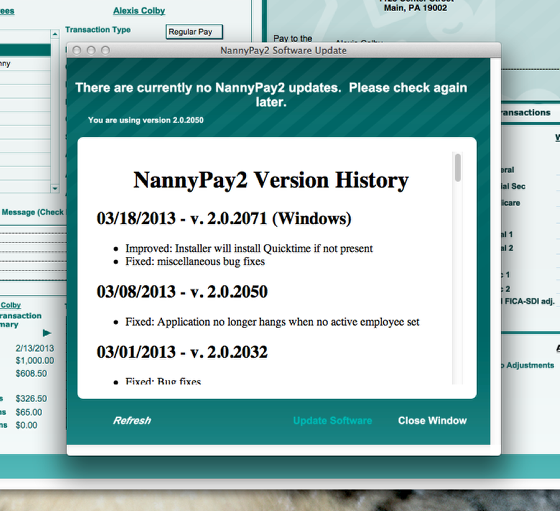
Once you have started the update process by clicking "Check for NannyPay2 Updates," an update window will appear, which will tell you whether a NannyPay2 update is available and what changes will be made by updating the software to the most recent version. The full version history is also available for your review by scrolling down the version history text. In the above example, the window states that no updates are available. Note that the "Update Software" button at the bottom of the screen is not enabled. If an update is available the "Update Software" button will be active and colored white. When an update is available, click on that button to download the update package.
Download the Updater
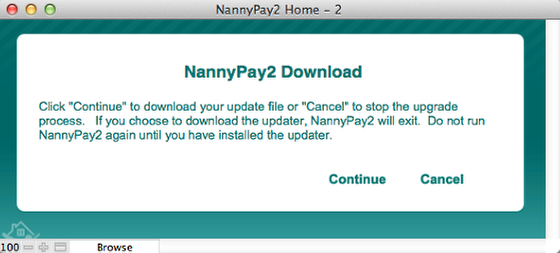
After you have clicked the "Update Software" button, NannyPay2 opens the download dialogue window illustrated above. This provides you with you the opportunity to cancel the update or to continue. If you choose to continue, click on the "Continue" button and NannyPay2 will exit and your Internet browser will download the update package. To install the updater follow these directions for Macintosh and these directions for Windows.