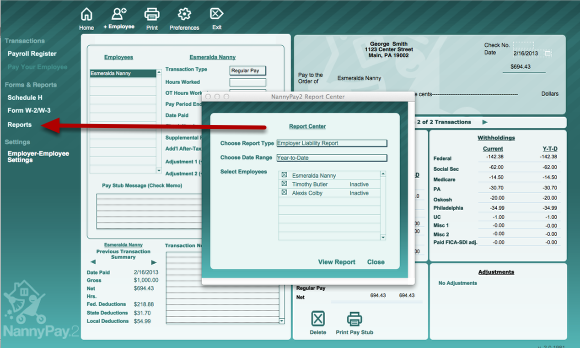How To Navigate To and Review Payroll Transactions
There are three ways to review your employees' payroll transactions: (1) use the browsing arrows; (2) review the payroll register; or (3) run a report.
1. Click on the Browsing Arrows
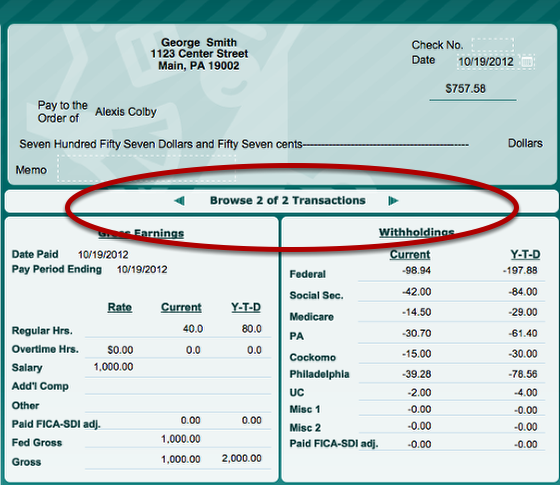
On the Home screen, select the desired employee from the employee list. Locate the left and right browsing arrows under the pay check image. Click on the left arrow to move from the current to the oldest transaction; click on the right arrow to move from the current to the most recent transaction.
2. Use the Payroll Register
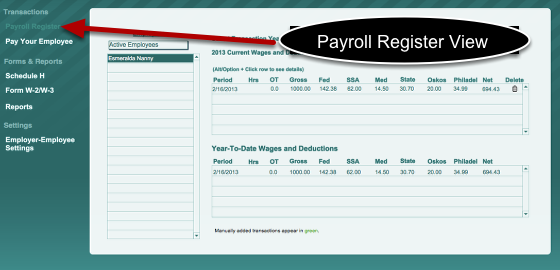
Click on the "Payroll Register" button on the far left panel. Click on the desired employee and then review his or her payroll transactions in the lists to the right of the employee selection panel. If you select the current transaction, the corresponding year-to-date transaction will be high lighted in the list of "Year-To-Date Wages and Deductions" list.
3. Use a Report
Click on the "Reports" button. When the Report Center screen appears, choose "Quarterly Withholding Detail Report", the appropriate date range and employees, and click "View Report." The report will list all the payroll transactions for the selected employees.
© 2013 Essentia Software Corporation