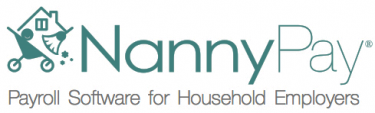Listed below are the top 10 both Tax Questions and Software Questions we have received. Learn more about our product features here or contact us for sales related questions at sales@nannypay.com or for technical support techsupport@nannypay.com.
MOVING FROM DESKTOP TO CLOUD?
If you presently own a NannyPay desktop subscription and would like to convert that subscription to NannyPay Cloud, please email sales@nannypay.com for further information.
For 2017, if you expect to pay a household employee more than $2,400* this year, you must withhold and pay federal Social Security and Medicare taxes for that employee, which taxes are sometimes collectively referred to as FICA taxes. FICA taxes are paid equally between the employer and employee, meaning one-half of the FICA tax is withheld from your nanny’s pay, and the other half of the tax you pay as the employer.
You may withhold federal income tax from your nanny’s wages if both you and the nanny agree. Most states follow this income tax withholding rule as well.
If you have paid any one household employee more than $1,000 in any calendar quarter this year or last year, you will also owe federal unemployment taxes (FUTA).
Some states may also have a mandatory unemployment or disability insurance tax that is either paid by the employer, withheld from the employee’s pay, or both.
*Updated January, 2022
If all the software settings are correct, you are probably just not paying your nanny enough in wages to trigger withholding. Although FICA taxes are flat rate taxes which are calculated on every dollar of your employee’s gross pay, the amount of federal income tax withholding is progressive, and depends upon not only your nanny’s anticipated annual salary, but also upon his or her filing status (e.g., single, married or head of household), exemptions claimed, and other factors.
As a test, try doubling your nanny’s pay to see if the software then starts to withhold income tax, but be sure to later delete the test transaction.
IRS Publication 926 [Household Employer Tax Guide IRS], which is included with NannyPay2, provides a very simple and informative overview of your federal tax obligations as a new household employer. In our experience, most people who take the half hour or so to read this concise publication come away with a complete understanding of the law, and are pleasantly surprised that the “nanny tax” requirements were really not that hard to learn.
The IRS uses an individual’s SSN to track your personal tax obligations, but to ensure your employer tax obligations are properly reported, most household employers will need to get an EIN. You can apply for an EIN online at the IRS’s website (www.irs.gov), or by completing a Form SS-4 and faxing or mailing the form into the government.
You must complete and give a Form W-2 by January 30 to each person to whom you paid wages in the prior calendar year. You must also complete a Form W-3 and file (mail) that form, with all Forms W-2, to the Social Security Administration (SSA).
If you have used NannyPay2 to pay your employees, NannyPay automatically will complete and print all Forms W-2 and Form W-3 for you, from the plain paper in your printer. There are no forms to track down or buy! Just give the copies of the Form W-2 NannyPay generates to your nanny by January 30, and mail one copy of each W-2 with a Form W-3 to the SSA no later than February 28.
You will need to do some initial “legwork” to understand the specific requirements of your particular state, but NannyPay absolutely helps with state taxes. NannyPay includes the income tax withholding tables for all 50 states, so just select your state, and give the software your nanny’s correct withholding settings, and NannyPay will calculate and withhold the correct state income tax. NannyPay also has the withholding rates built-in for some larger cities as well.
Because states vary considerably on unemployment or disability requirements, you may need to check with your labor department for guidance; however, NannyPay can be configured to withhold or project your state labor tax obligations once you are assigned your specific rate.
Most states now require employers to report and pay online, and NannyPay’s comprehensive reporting feature will provide you all the information you should need to report and pay your state tax obligations.
Although household employment tax laws certainly add an additional expense to your childcare budget, you really can’t afford not to comply with the law.
Although some nannies may even ask to be paid “under the table”, a family that agrees to such an arrangement is taking significant legal and financial risks.
In the event of an audit, you, as the household employer, will be ultimately responsible for all FICA and other employment taxes that are owed to the government on the nanny’s wages, even if you did not withhold the nanny’s share because you had been paying her “under the table”. IRS audit rates continue to increase, particularly for higher income taxpayers, so it is the family – not the nanny – that is assuming most of the financial risk of such an employment relationship. Moreover, if you are employed by the government or in a professional capacity, your avoidance of your household employment tax obligations could put your job or career in jeopardy.
Remember, although you may think you have a good relationship with your nanny and that your employee will never “turn you in”, realize that this employment relationship will eventually end, and perhaps not on good terms. Even if you and your nanny do part on good terms, many times the first place a recently unemployed nanny will turn is to the unemployment office, to file for benefits, at which point your “under the table” arrangement is likely to be exposed.
Make sure you are using the latest version of NannyPay2 by selecting “Check For Updates” under the “Help” menu (Windows) or the “NannyPay2” menu (Mac). To re-register your software, you can use the original “License Name” and “License Key” you received from us, or contact techsupport@nannypay.com and we will be pleased to re-send your registration key.
If you have external backups of your old hard drive, you should be able to recover your payroll data, If you did not maintain backups, unfortunately, you will not be able to recover your data. However, if you have access to hard copies of paystubs, you could try recalculating each payroll transaction using a new installation of NannyPay2. The following instructions assume you still have access to your NannyPay2 backups. Please follow these steps:
- Move your backup files (“nannypay2.esc,” “data.esc,” and “ttl.esc”) to a location on your new hard drive or new system. These files have the same names whether you are using a Mac or Windows.
- Download and install the most recent version of NannyPay2 from our web site at www.nannypay.com.
- When you run NannyPay2 for the first time on your new system, the Employer Setup Wizard appears. Choose the last option: “Import employer and employee data from a NannyPay2 database” and click the “Next” button.
- You will then be presented with an open file dialog. Choose the backup file, “nannypay2.esc” that you moved to the new system in step 1.
- Your new installation will then populate with all your payroll data.
- Make a backup of NannyPay2 on your old system and then move your backup files (“nannypay2.esc,” “data.esc,” and “ttl.esc”) to a location on your new system. These files have the same names whether you are using a Mac or Windows.
- Download and install the most recent version of NannyPay2 from our web site at www.nannypay.com.
- When you run NannyPay2 for the first time on your new system, the Employer Setup Wizard appears. Choose the last option: “Import employer and employee data from a NannyPay2 database” and click the “Next” button.
- You will then be presented with an open file dialog. Choose the backup file, “nannypay2.esc” that you moved to the new system in step 1.
- Your new installation will then populate with all your payroll data.
The most likely cause of this problem is that you have not set up a backup folder. Typically, NannyPay2 asks you to choose a backup folder the first time it attempts to back itself up. To make sure that you have a backup path set, click on the gear-shaped “Preferences” icon on the NannyPay2 horizontal menu bar at the top of the main window. The preferences screen will then appear. Click on “Change Auto Backup Location” and a choose folder dialog box will appear. Choose the folder where you want to save your backups. We recommend creating a sub-folder in your “Documents” directory for that purpose. Close the preferences screen and NannyPay2 will automatically save backups to the desired folder. If you continue to have problems, please contact techsupport@nannypay.com.
Although by default, Macs use the Apple Preview application for reading and manipulating “pdf” files, NannyPay2 requires Adobe Acrobat or the free Adobe Acrobat reader, to create and launch the Schedule H pdf file. Please make sure you have at least the Adobe Acrobat reader installed on your system, you can obtain it from Adobe by clicking on this link.
Please contact techsupport@nannypay.com to schedule a technical support call.
So long as you are running a Windows computer or a Windows virtual machine on a Mac, you should be able to archive NannyPay classic data files. To read them, you will need the edition of NannyPay for the year in which the data files were created. For example, if you want to archive 2011 payroll data, you will need NannyPay 2011 to read them and run reports. Please contact techsupport@nannypay.com and we would be pleased to send you download links for older copies of NannyPay. If you need a registration key to read your previous year’s data, we would be pleased to provide you with one.
Typically, this problem occurs if you have not installed the updater before opening NannyPay2. The update process consists of 4 basic steps: (1) check for updates; (2) if there is an update available, choose download update; (3) manually install the update downloaded by your browser; and (4) launch NannyPay2, which automatically populates with your data. If you skip step 3, when you open NannyPay2 the setup wizard shows and stalls. If this happens, close NannyPay2 and install the updater. If you installed the updater and your software still stalls on the setup wizard, please contact techsupport@nannypay.com to schedule a technical support phone call.
Go to the NannyPay2 settings screen by clicking on “Employer-Employee Settings” on the software’s vertical menu bar. Click on the “Federal” tab and uncheck “I have a voluntary agreement with my employee to withhold federal income tax.” That will stop federal withholding. Then, click on the “State” tab and uncheck “I have a voluntary agreement with my employee to withhold state income tax.” That will stop state withholding. Social Security and Medicare taxes will continue to be withheld from your employee’s wages.
The level one NannyPay2 subscription license permits users to maintain records for up to three active and inactive employees. If you wish to add a fourth employee under a level one license, you must delete one of your other employees from the database. To move up to a level two license, please visit www.nannypay.com and follow the “Purchase” links.
Please visit our contact page for product support information as well as our blog page where we often answer customer questions and offer tips and resources for household employers.