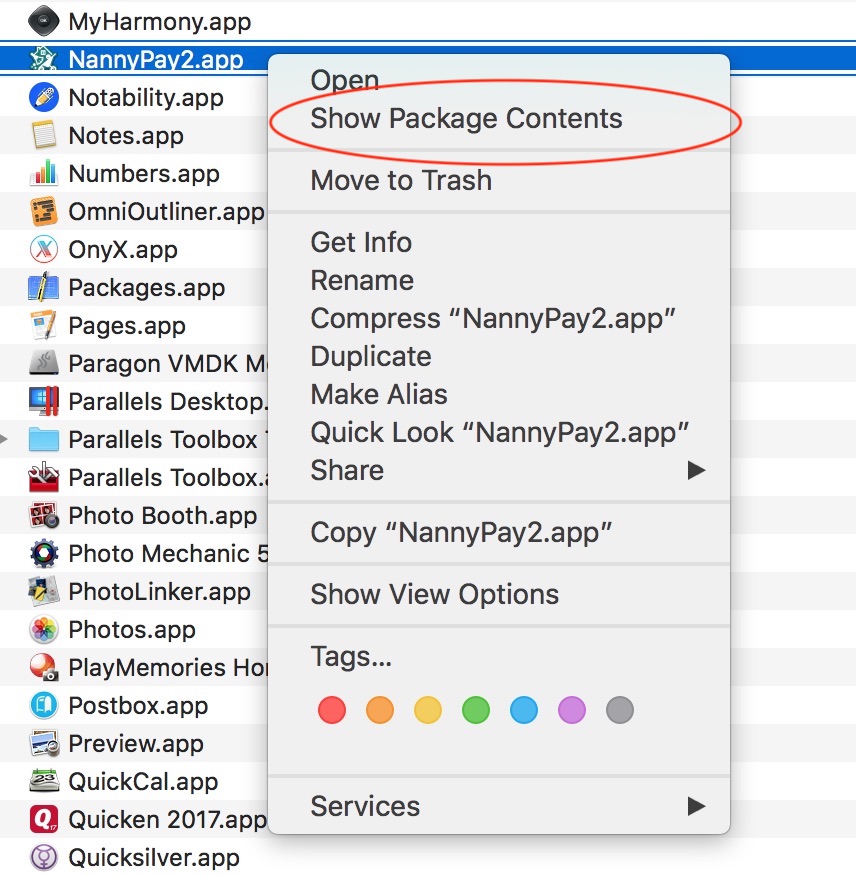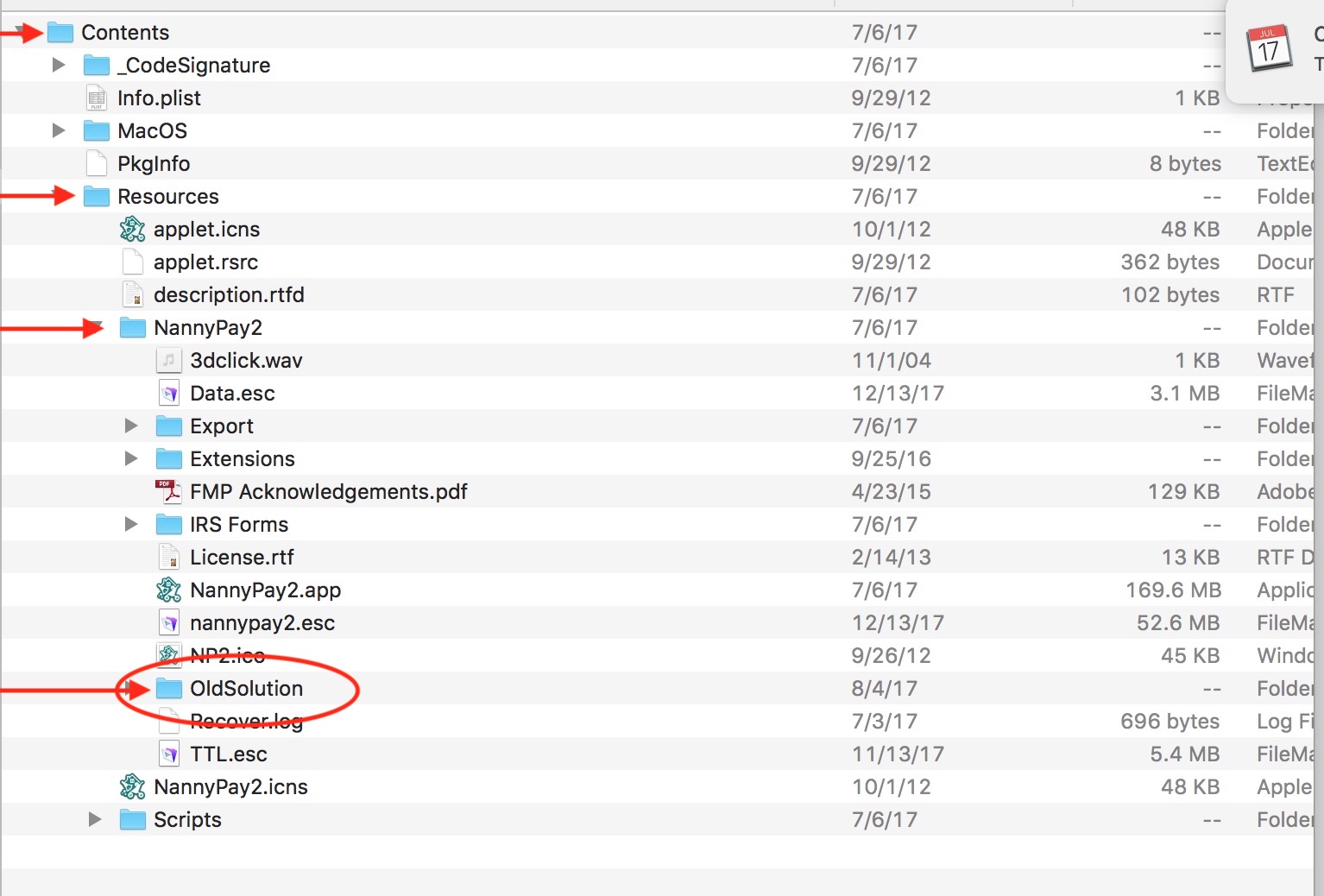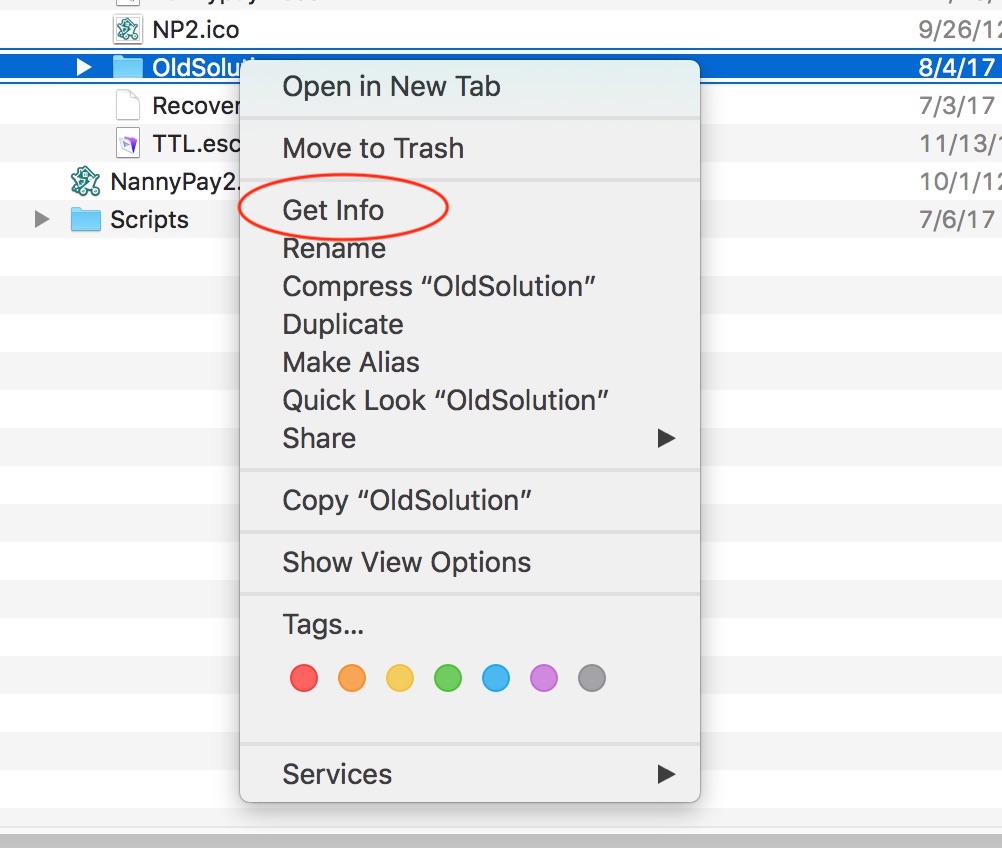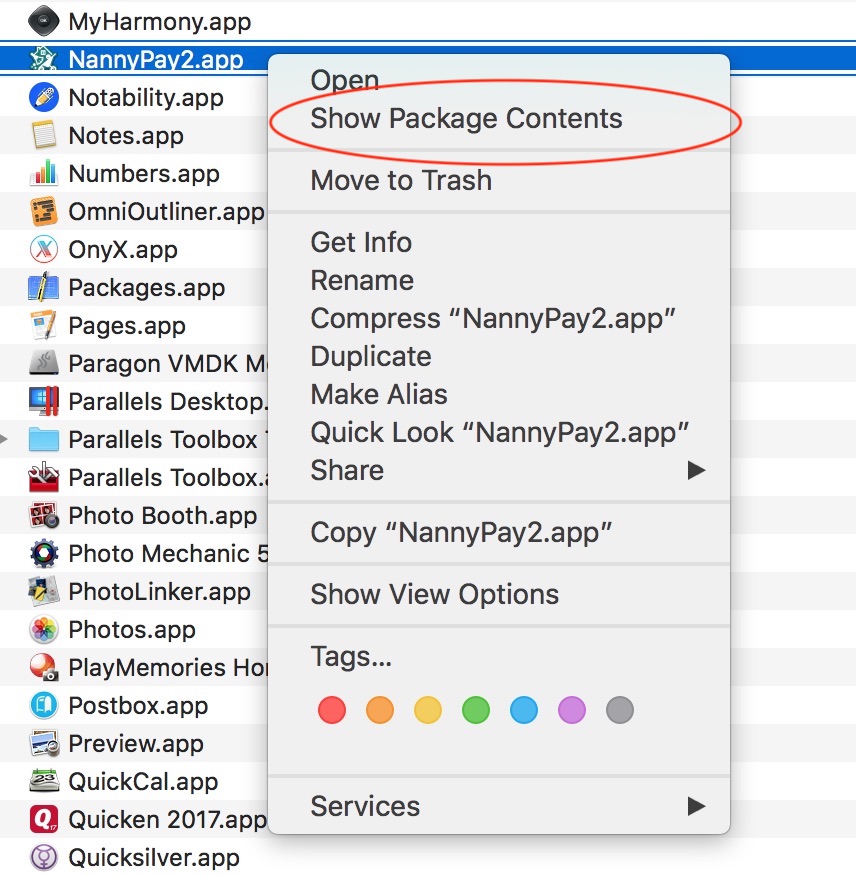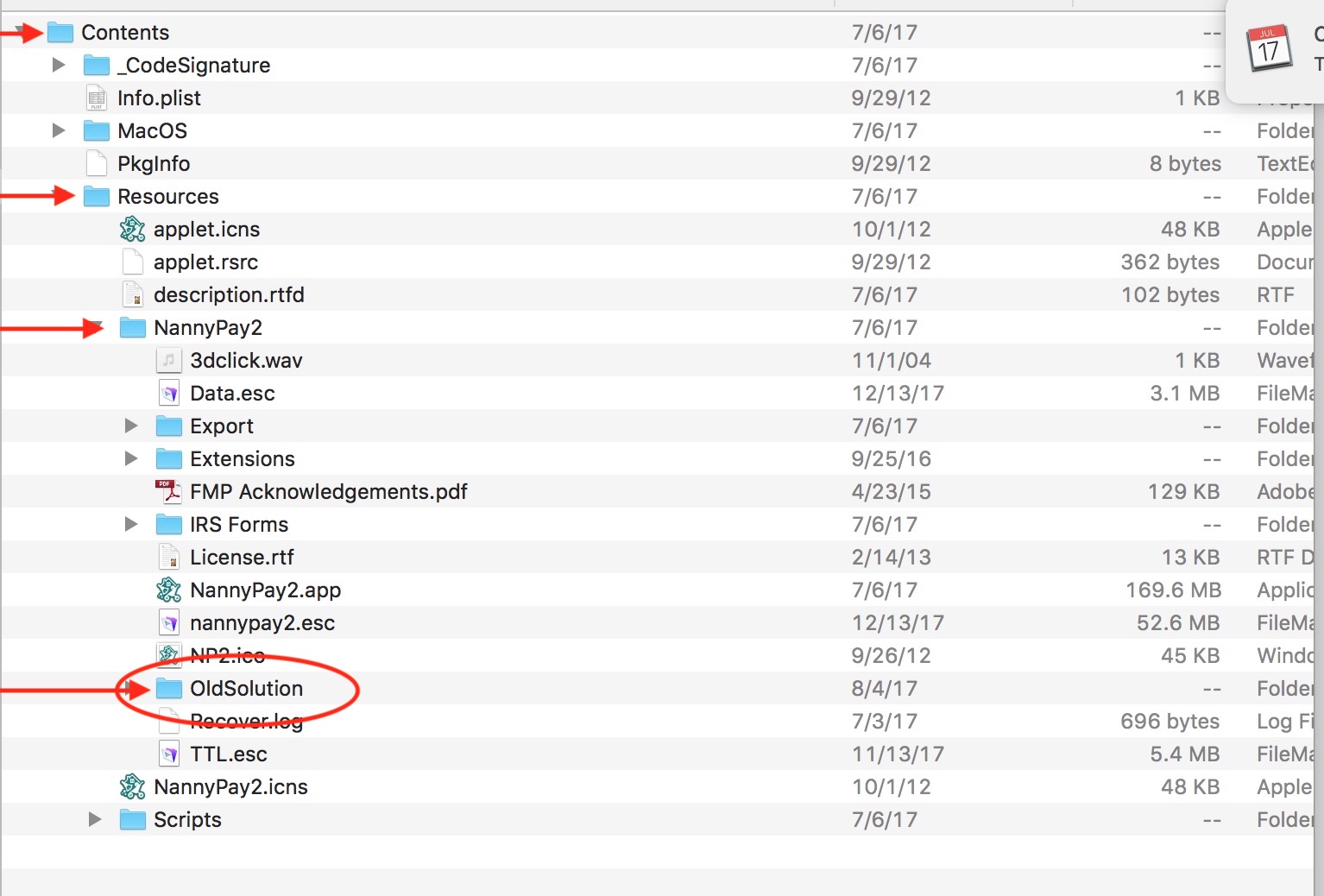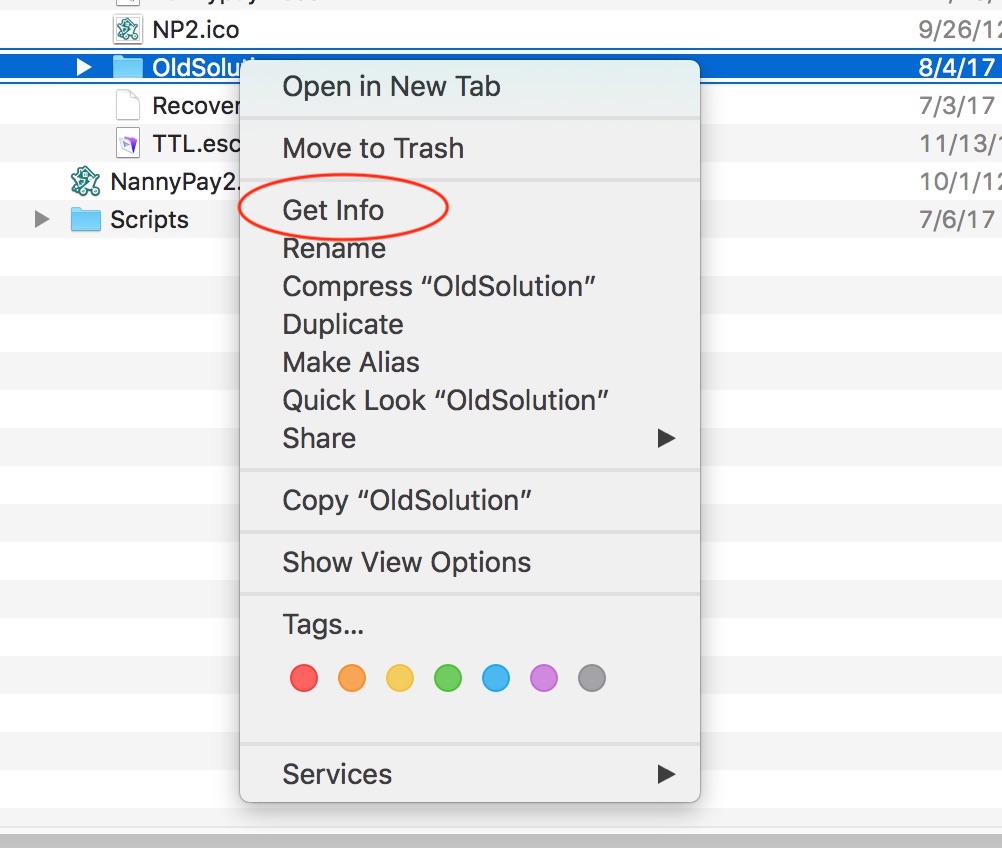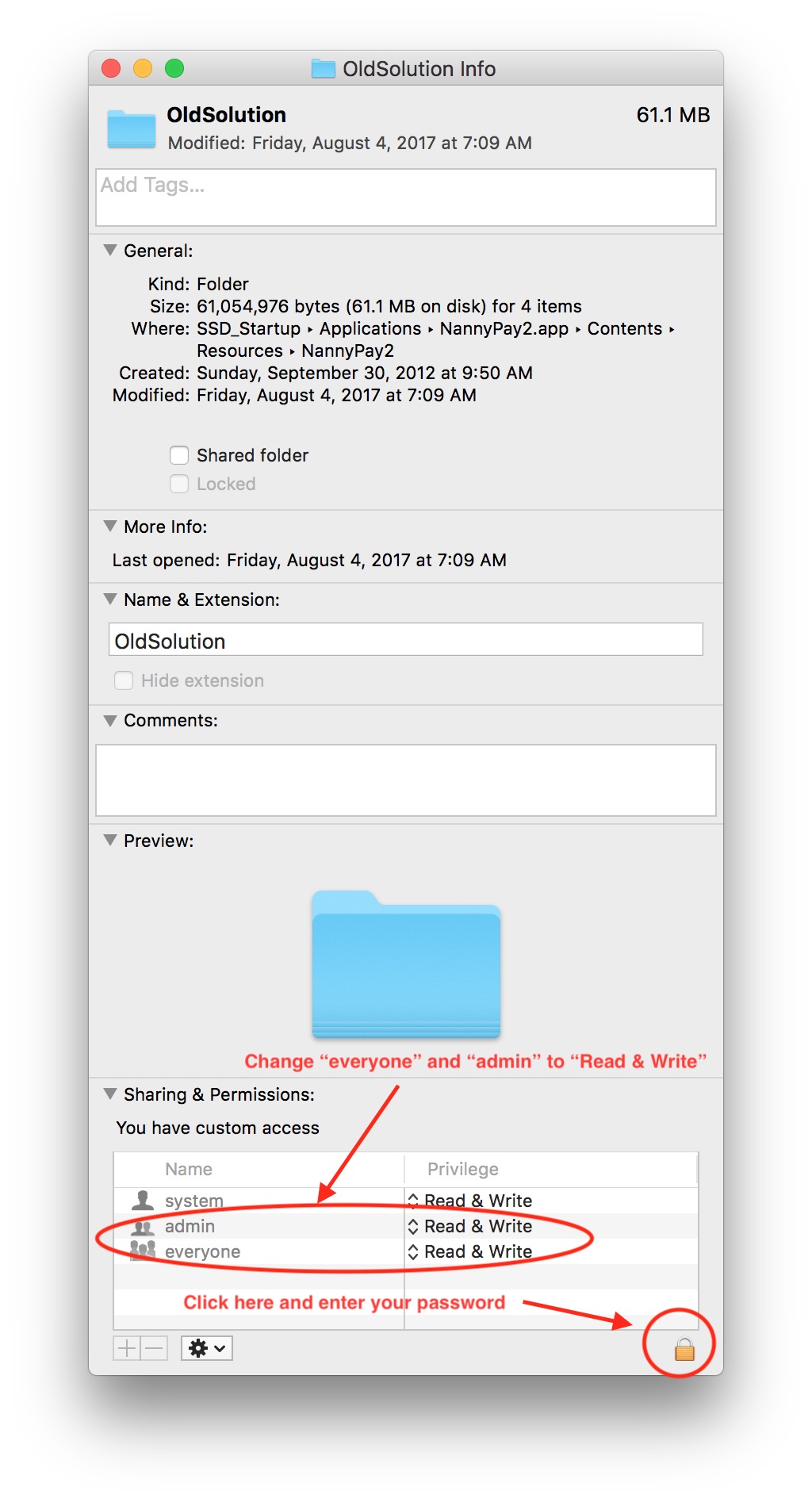Mac Users Prepare NannyPay2 For Update
To insure an issue free NannyPay2 Update, please check the application permission by following these five simple steps:
- Exit NannyPay2.
- Find NannyPay2.app in your Applications Folder and right click the NannyPay2 icon and select (left click) "Show Package Contents";
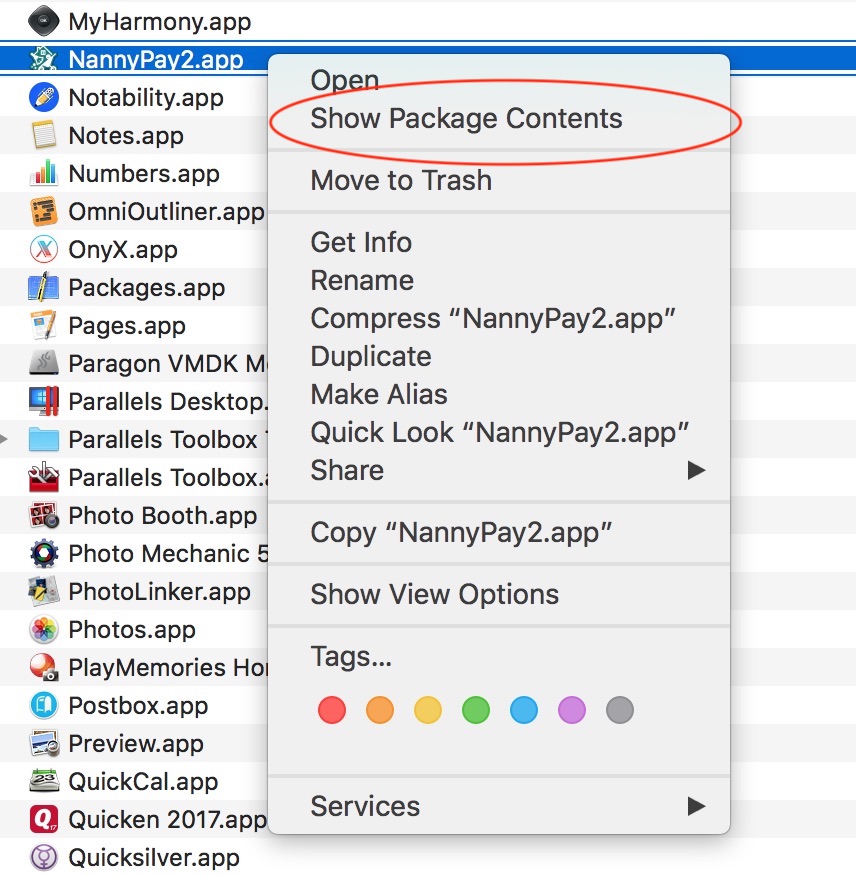
- Open the folders in the following order until you reach the "NannyPay2" folder: Contents -> Resources -> NannyPay2;
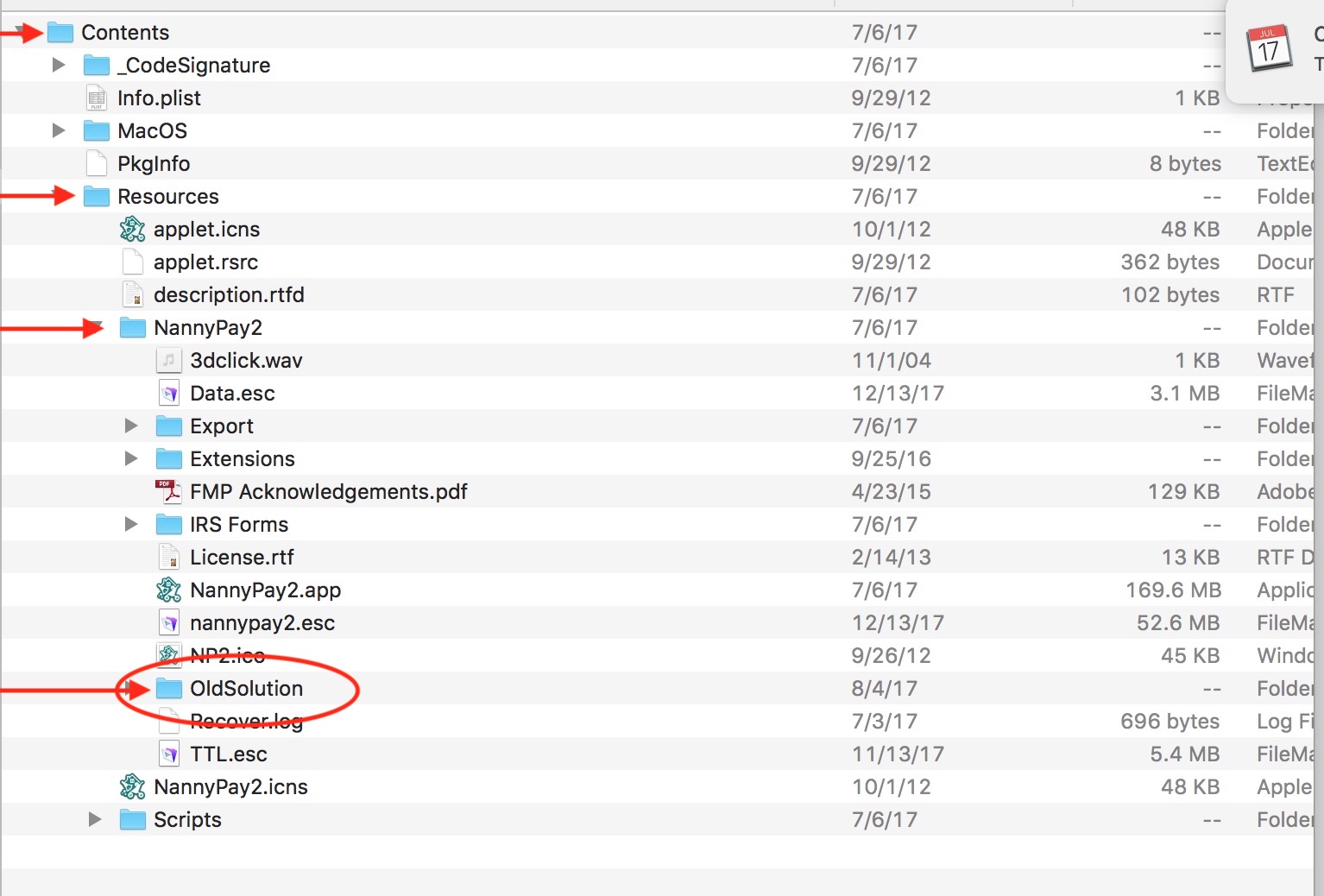
- In the NannyPay2 folder right click the "OldSolution" folder and select "Get Info";
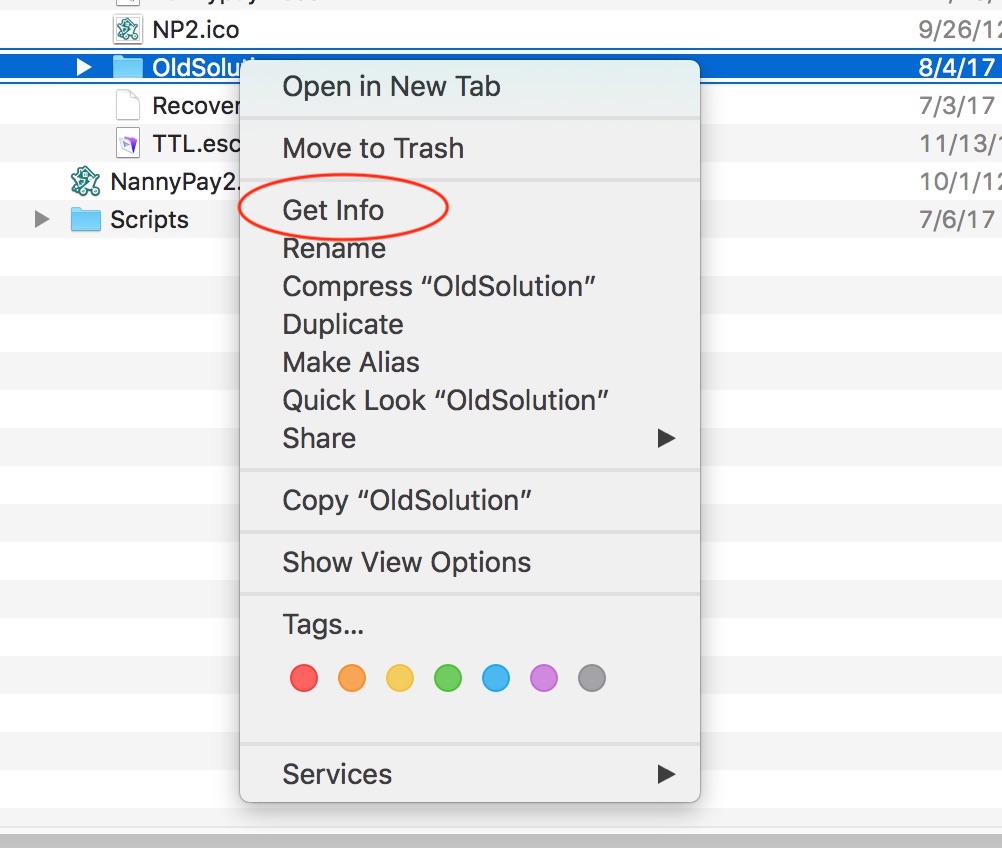
- At the bottom of the Get Info window is a section entitled "Sharing and Permissions". Make sure that "everyone" and "admin" is designated "Read & Write". If they are, there is nothing to do and you can close the window and continue updating NannyPay2. If they are not designated "Read & Write," click on the "Privilege" column next to the "everyone" and "admin" lines and change them. You may have to click the "padlock" icon in the lower right corner and enter your password to make the changes.
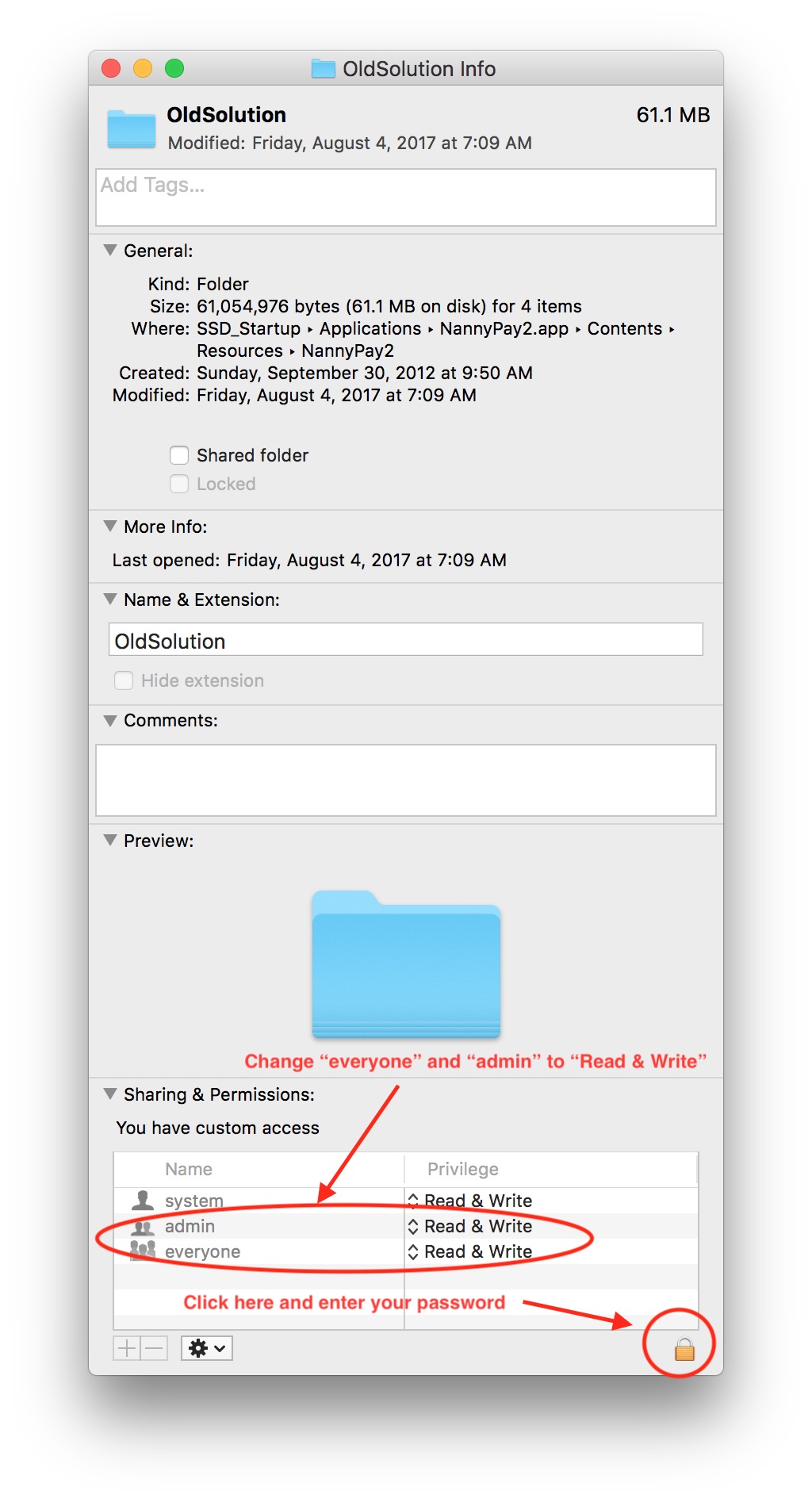 That's all there is to it. Close all the folders, launch NannyPay2, click "Check for Updates" again under the "NannyPay2" menu and run through the update steps.
That's all there is to it. Close all the folders, launch NannyPay2, click "Check for Updates" again under the "NannyPay2" menu and run through the update steps.